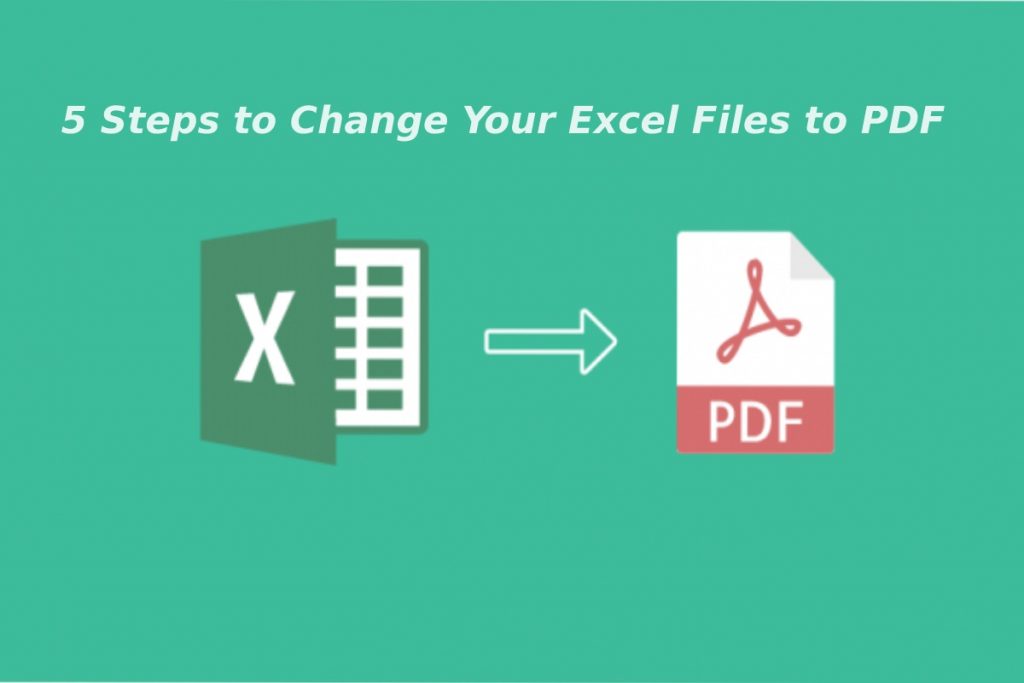Excel Files to PDF – As advanced and essential numerical data are, we can’t deny that they might be challenging to put your fingers on. Although, especially if you’re not good with numbers. But these numbers in electronic spreadsheets have helped us achieve various technological and scientific breakthroughs, more manageable finance tracking, and even more straightforward statistical calculations!
The problem is not all people have the fundamentals in dealing with spreadsheets. But don’t worry, there’s a way to solve that! The most straightforward way to do this is by converting Excel to PDF. If you don’t know about the other benefits, you can get by converting your file to PDF, stay tuned and read as we discuss the five steps to change your Excel files to PDF!
Table of Contents
What are Excel Files to PDF?
Portable document format files, PDF files, in short, are essentially electronic images of your file. They appear as though you printed a physical copy of your Excel document. Doing that can preserve the formatting you set for the content. As a result, it will appear precisely the same on any computer you open the file on, regardless of the software version.
How do PDFs differ from Excel files?
Simpler
If you open an Excel file, you’ll probably see many columns and rows that contain numbers and other vital elements. For instance, let’s say that you want to send your file to someone, and that file contains large quantities of data. However, you’re unsure whether they can make meaning with what you sent them, so you want to simplify it.
That’s the fundamental difference between PDFs and Excel files. Instead of a comprehensive spreadsheet, the data appear in an A4, A3, or other paper size and appear with the same portrait orientation.
This way, you can’t see the cells you would typically see in Excel files, and the format is much more straightforward.
More secure
Of all the file types you may know, including Word, PPT, Excel, and PDF, the most secure one is PDF. You can set password encryption so that only the person you intended to show the file to can see the contents. You can even impose restrictions on the actions that the viewer can do. For instance, you can control whether they can print or edit PDF.
Undoubtedly, this feature of PDFs is a significant advantage when dealing with confidential data. After all, keeping sensitive information is always a concern for many. Thus, it won’t be a surprise if you, yourself, receive encrypted PDFs instead of other file types from others.
Are there free ways to convert your Excel Files to PDF?
Now that you know about the wonders of PDFs, you may want to start applying these to your files and convert them. However, even though PDFs can bring significant pros, you might be hesitant to spend money on them. So, are there free ways to do the conversion? Certainly, yes.
A cursory look online can make you know about countless sites that can convert your files. In addition, you can find software applications that you can install to do the conversion. It isn’t new since the number of file conversion tools has only increased over the years. However, a more accessible option is to look for web-based services that can do the same job.
Online Excel to PDF conversion tools
A popular way to convert your files is to look for online file converters. They remove the need to install software that can take up memory space on your computer. Also, they mostly don’t need complicated steps to use the said tools. But hold on! Do not just use the first converter that you set your sight on.
You would want a converter that simultaneously ensures your files’ privacy and is efficient. After all, a common issue people are sceptical about is whether their files remain safe. In this regard, perhaps no other site can take PDFBear’s place at the top. PDFBear is one of the people’s most trusted choices when converting files.
Convert Excel to PDF using PDFBear
PDFBear is an online tool that provides users with a seamless, convenient experience in file conversion. It has high-level security, and you can access it from any device. It is undoubtedly an advantageous option when you want to convert your files! In addition, it is 100% free, so you don’t have to worry about paying anything.
Follow the steps on how to do the conversion.
- Go to PDFBear.
- From your storage, select the Excel file that you want to convert.
- Select the options that will flash on your screen.
- PDFBear will automatically convert your file to PDF.
- Once there’s a generated download link, download your file and share it with others!
You can also directly export your Excel file as PDF if you have Microsoft Excel installed on your PC. So, why opt for online conversion tools like PDF Bear? The key is convenience, and it’s free! The steps to change your file’s format are accessible at no cost. Unlike Microsoft Excel, which comes with a paid subscription, it’s better to choose what’s more accessible for you!
Takeaway
PDFs are way better than Excel files, especially when sharing data. After all, you would want to provide them with some ease in making heads or tails of the contents of your files. Also, unlike the cryptic appearance of numerical data in cells, it would be much friendlier to the eyes if you made it simpler by converting it to PDF.
Indeed, our world can advance in numerous areas with the data we gather. Subsequently, electronic spreadsheets and Excel files have made it easier to compute what we want. If you want others to understand them better, change your Excel files to PDFs now! Go to PDFBear and start doing your file conversion today.
Also Read: What is Bitcoin – Work, Benefits, and More